TrafficMonitor v1.83.0 Real-Time Internet Speed CPU Memory Monitoring Display Software - Official Version Free Download
Traffic Monitor is a floating window software for network speed monitoring for windows platforms,The current network speed can be displayed、CPU and memory utilization,Support embedding into the taskbar display,Skin changes are supported、Automatic/manual switching of the NIC、Functions such as historical traffic statistics。Traffic Monitor is an open source free lightweight taskbar that displays real-time internet speeds、CPU usage.、Memory usage monitoring software,Traffic Monitor Is a floating window software for network speed monitoring for Windows platforms,
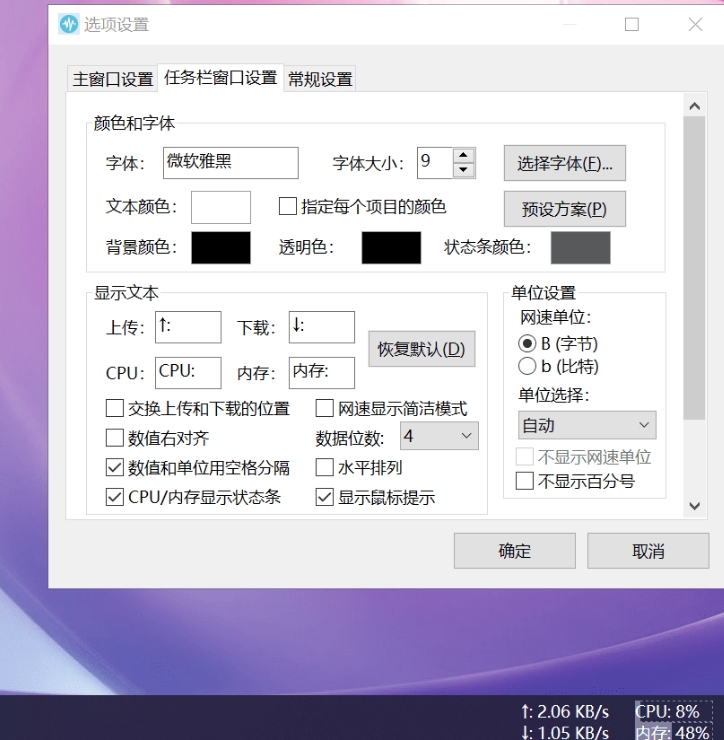
Traffic Monitor can display the current network speed、CPU and memory utilization,Support embedding into the taskbar display,Skin changes are supported、Functions such as historical traffic statistics,Floating windows are supported、Taskbar windows and more。The latest official version of Traffic Monitor is exclusively released by Digging Soft No Select to collect Internet resources and organize related Patch Crack KeyGen。
Traffic Monitor features
1、Displays the current live network speed、CPU and memory usage。
2、When there are multiple NICs,Supports automatic and manual selection of network connections。
3、View network details。
4、Support taskbar display。
5、Supports changing skins and custom skins。
6、Historical traffic statistics。
7、Two ways to display,Are floating windows、Taskbar window。
TrafficMonitor Instructions for Use
After downloading and extracting to any directory,Go to the TrafficMonitor folder,Double-click to open the TrafficMonitor .exe program。
After the program starts, click the right mouse button in the window to pop up the right button menu,The main features are concentrated in this menu。If you need to embed it in the taskbar display,Please tick "Show taskbar window"。To display CPU and memory utilization,Please tick "Show more information"。
Recommended in [Option settings] Window – General Settings check Run automatically at boot,Figure below;
TrafficMonitor Colorful skin
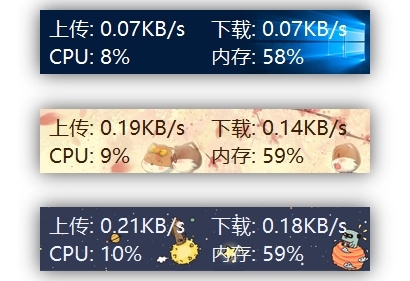
Traffic Monitor option settings
Select "Options..." in the right-click menu to enter the option settings。In the Options Settings dialog box,You can set the text color of the main window and the taskbar window individually、Font、The background color.、Internet speed units、Displayed text, etc。
In the General Settings tab,You can set whether to check for updates automatically when the program is in progress,And whether it needs to be run automatically at boot。You can set when you need to be notified by a message。
Supports setting each item text color individually。After ticking "Specify color for each item",Click the color box to the right of "Text color",A dialog box for detailed color settings will pop up,Here you can specify the color of each item individually。
Traffic Monitor Usage Help
1、How to display CPU and memory utilization?
In the main window, click on the right pop-up menu,Tick "Show more information"。If necessary, the CPU and memory utilization are also displayed in the taskbar window,Then right-click in the taskbar window to pop up the menu,Check "Show CPU and Memory Utilization"。
2、How do I set the color of each item in the taskbar window individually?
Select "Options" in the right-click menu,Switch to Taskbar Window Settings,Tick "Specify color for each item",Click the color block to the right of "Text Color" at this point,The Taskbar Window Color Settings dialog box will pop up。
If you do not tick "Specify the color of each item",You can only set a uniform color for text。
3、Set up auto-start and still cannot power on automatically。
The boot-on function of the program is achieved by creating a registry key for "TrafficMonitor" in the registry "ComputerHKEY_CURRENT_USERSoftwareMicrosoftWindowsCurrentVersionRun",If you encounter problems that won't boot up,Check that the registry key exists first,Then check that the path to the program is correct。If you moved the location of the program,The boot-on fails due to an invalid path,At this time, you only need to cancel the checkbox of "Boot AutoRun" in the option settings,Check it out again。
If you set up run as administrator, you will also have the problem that the system will not start itself,Try removing Run as Administrator。
4、Under Win101803,Use UTF8 as the system default code if set,Then you can't use Microsoft Ya black font。
In this case,,If you set the font to Microsoft Ya Black,Then after the next boot,The font will change to Song script,Option settings see font name changed to "Microsoft Ya"。After setting the system code to UTF8 code,I don't know what the reason is,Api functions that cause Windows to write ini files will have some Chinese characters truncated。If this occurs,Please enter the English name "MicrosoftYaHei" of Microsoft Yahei directly in the text box after "Font"。Of course, you can also use Microsoft YaHeiUI fonts directly。
5、The program pops up the "Unable to save settings" dialog box。
For V1.72 and previous versions,If this is the case,Explains that the program does not have permission to write data to the directory in which it resides,This prevents the settings data from being saved。If this is the case,Move the program to a different folder with write permissions。
In versions later than V1.73,Since the profile has been moved to C:\UsersusernameAppDataRoamingTrafficMonitor directory,Theoretically, there should be no such problem。If the problem still arises,Try putting C:\UsersusernameAppDataRoamingTrafficMonitorconfig.ini delete,The file is regenerated after deletion。
6、Hovering windows can only be displayed in the primary display when multi-monitor。
By default, the floating window cannot exceed the screen boundary,If necessary, move the hover window to a different display,Please right-click the pop-up menu in the hovering window,Select "Additional Features",Tick "Allow beyond screen boundaries",At this point, the hovering window is no longer limited to the screen,You can also move to any display。
If you remove additional displays,Then the hovering window may appear outside the screen area and become invisible,At this point, you only need to right-click on the notification area icon,Select "Additional Features",Remove the checkbox "Allow beyond screen boundaries",The hovering window will reappear within range of the screen。
7、The network speed value is not displayed completely。
Because the width of each character is not the same for different fonts,In some cases,,It is true that the internet speed value is not displayed completely。If such a problem arises,Please open "Options" - "Taskbar Window Settings",Select a larger value in the Data Bits drop-down list。
8、How do I cancel after setting up mouse penetration?
Right-click on the TrafficMonitor icon in the notification area,Remove the "Mouse Penetration" checkbox。
After setting up mouse penetration,Hovering windows will not respond to any mouse messages,Nor can the right-click menu pop up,However, the right-click menu can pop up via the notification area icon。The right-click menu of the main window and the right-click of the notification area icon are exactly the same。
Other than that,Even if you've previously set the Hide Notification Area icon,After turning on mouse piercing,The notification area icon is also automatically displayed,Prevents the right-click menu from failing to pop up。
Download the address:
- Download address failure please give timely feedback!
- All resources on this site are available to provide a trial experience,You must be within 24 hours of downloading, Completely remove from your device。
- Don't forget to thank and support the developer! If you like the app,Please buy genuine!
- All resources on this site are free to download。
- Exclusive lying local high-speed download or blue-play high-speed links only for our members。
If there is a higher version of the software This site is not updated ,Please leave a message under this article,Reminder updates。Software not included in this siteClick on my submission
This information may help you: Download help | Credit scoring instructions
Love green soft » TrafficMonitor v1.83.0 Real-Time Internet Speed CPU Memory Monitoring Display Software - Official Version Free Download

![Android Traffic Data Monitoring Data Counter widget v3.4.6 [PRO PRO] Paid Professional Special Edition](https://ilvruan.com/wp-content/themes/ripro/timthumb.php?src=https://ilvruan.com/wp-content/uploads/2019/06/ilvruan-9tqRQL-20190617.jpg&h=200&w=300&zc=1&a=c&q=100&s=1)
